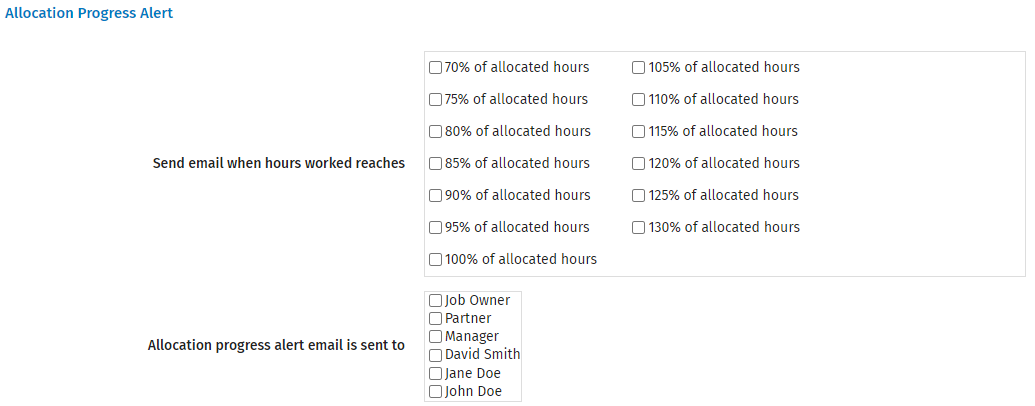Video: Setup automated email settings
Settings - Practice Management
These email alerts are triggered by an event in the system, and the email is sent to the relevant user as soon as the event has happened, such as when a comment has been entered in a job.
- Click Settings > Practice Management.
- Click General Settings.
- Click the Automated Emails tab.
- Select the check boxes of the required job alerts - the various job alerts are outlined below.
- Click Save.
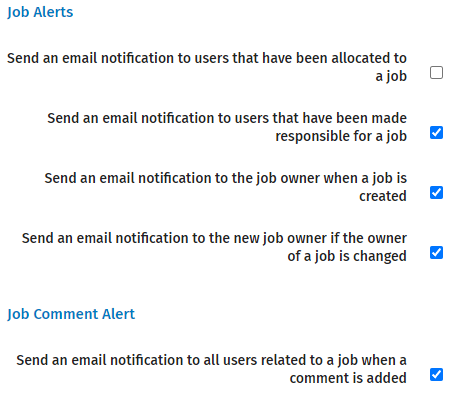
User allocated to a job - inform user
As soon as a resource is allocated to a job an email is sent to the user informing them about the allocation. It is not sent following bulk or automated job creation.
User made responsible - inform user
As soon as a user is made responsible for a job, the email is sent to the selected user. This is particularly useful if you have a large team, or users who work part-time or off-site. They know immediately that a job has been passed to them, and they can start working on it. It is not sent following bulk or automated job creation.
Job created - inform owner
As soon as a new job is created and saved, the Job owner receives an email about it.
Job ownership changed - inform new owner
As soon as the job owner has changed and the new job details are saved, the new job owner receives an email about it.
Job comment added - inform related users
You can use the job comments in the jobs page to communicate important and relevant information regarding the job with the job owner and all the resources that are related to it. This includes allocated and non-allocated resources regardless of whether they have worked on the job or not. It provides instant communication within the team and improves your workflow. Job comments are saved against the job and not against the client in the contacts area.
- Click Settings > Practice Management.
- Click General Settings.
- Click the Automated emails tab.
- Select the check box beside Send an email notification to all users related to a job when a comment is added.
- Click Save.

If you are allocating resources you can easily monitor the progress of the allocations via email alerts. Specify the allocation thresholds and select one or more users to receive the alert. As soon as a resource adds a timesheet that takes their worked percentage of allocation over the specified threshold, an email is sent to the selected users informing them that an allocation threshold has been reached, including job and client details.